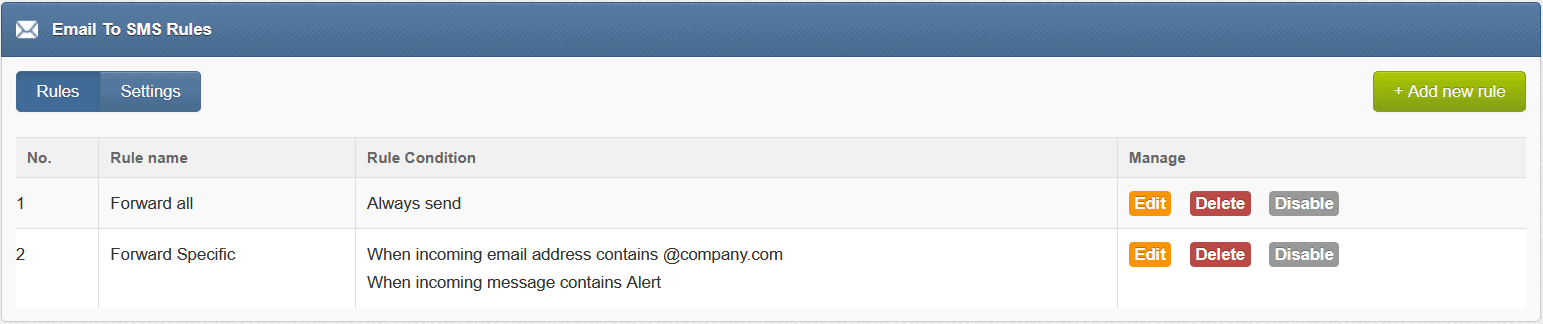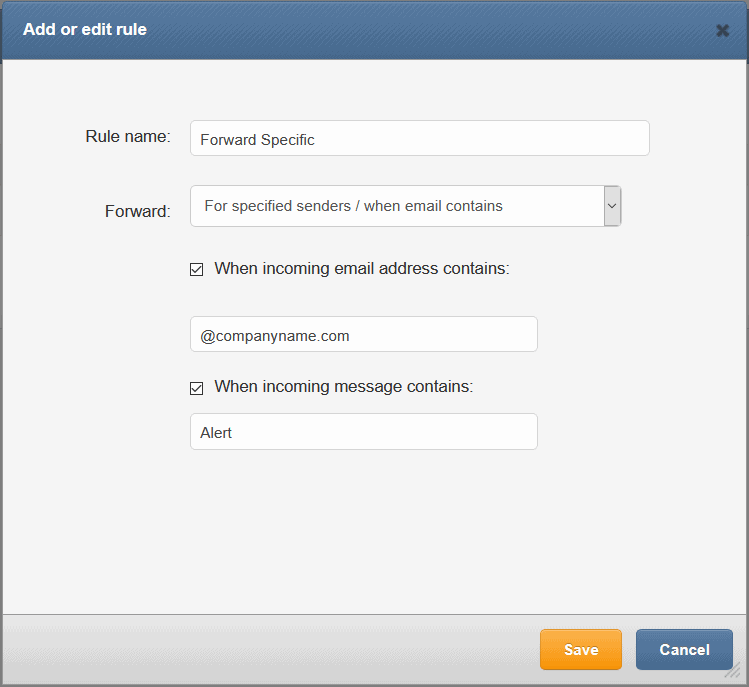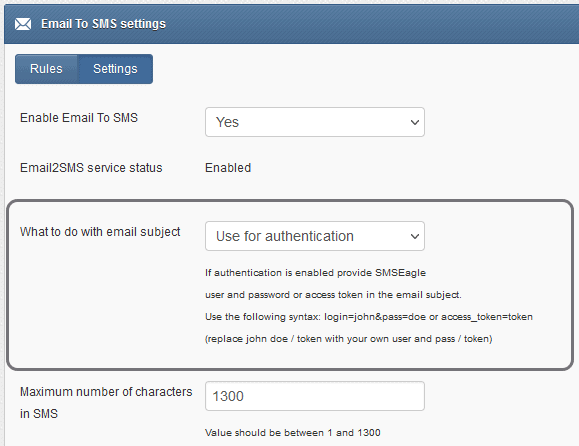This powerful function works by taking your created emails, converting them to SMS format, and then sending the SMS texts to your specified recipients. SMSEagle converts your email to SMS so that you can reach as many recipients as you’d like. You may:

(*) This solution can go both ways, the recipients can send an SMS (text message) and you can receive it in email form.
BASIC USAGE
If the function is enabled, email sent to the email address:
PHONE_NUMBER@IP_ADDRESS_OF_SMSEAGLE
will be converted to SMS message.
where:
PHONE_NUMBER – is a destination phone number
IP_ADDRESS_OF_SMSEAGLE – is the IP address of your device.
The text of the email is the text of the SMS message (optionally you can append email subject at the beginning of SMS message).
Example: email message sent to the address: 123456789@192.168.0.101 will be converted to SMS message and delivered to phone number 123456789.
SEND TO USERNAME/GROUP
This feature is available in software version 2.5 and higher. Email sent to the email address:
NAME_IN_PHONEBOOK@IP_ADDRESS_OF_SMSEAGLE
will be converted to SMS message and will be sent to a user or users group from SMSEagle’s phonebook.
where:
NAME_IN_PHONEBOOK – is a username or group name (must be a public group) from SMSEagle’s phonebook
IP_ADDRESS_OF_SMSEAGLE – is the IP address of your device.
The text of the email is the text of the SMS message (optionally you can append email subject at the beginning of SMS message).
Example: email message sent to the address: db-admins@192.168.0.101 will be converted to SMS message and delivered to all members of db-admin group. The db-admin group must be defined in your SMSEagle phonebook.
USING FQDN IN EMAIL ADDRESS
It is also possible to use Fully Qualified Domain Name in an email address sent to SMSEagle box (eg.: 123456789@mydomain.com). Please refer to our FAQ article: How do I configure Email2SMS plugin to accept FQDN email addresses for more details.
If your company uses LDAP for contacts management, you may use LDAP Contacts to send email to SMS text message.
Example: email message sent to the address: myldap-admins1@192.168.0.101 will be converted to SMS message and delivered to all members of myldap-admins1 group. The myldap-admins1 group must be defined in your LDAP directory and LDAP plugin must be configured on your SMSEagle device.
Configuration
For your convenience “Email To SMS” feature allows you to add several rules that define what happens with incoming email.
Adding/editing rules
For each rule a user can define:
- If forwarding should always be sent or only form specified senders/when email contains
- Specify the incoming email address
- Specify the text of the message
- *For multi-modem devices users can also define from which modem the SMS is sent.*